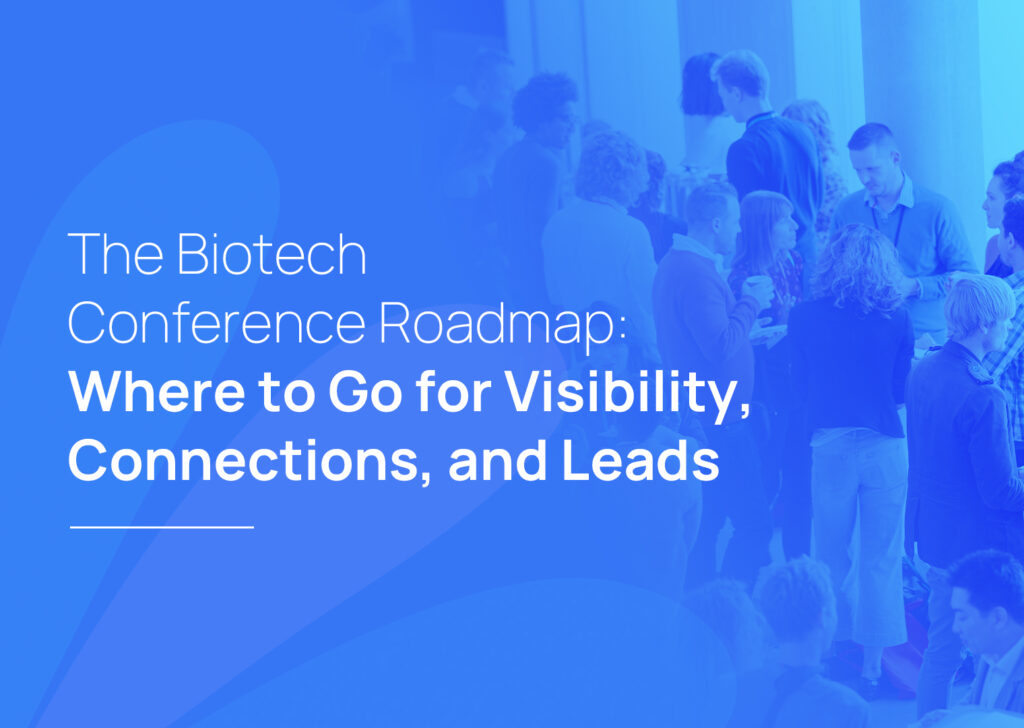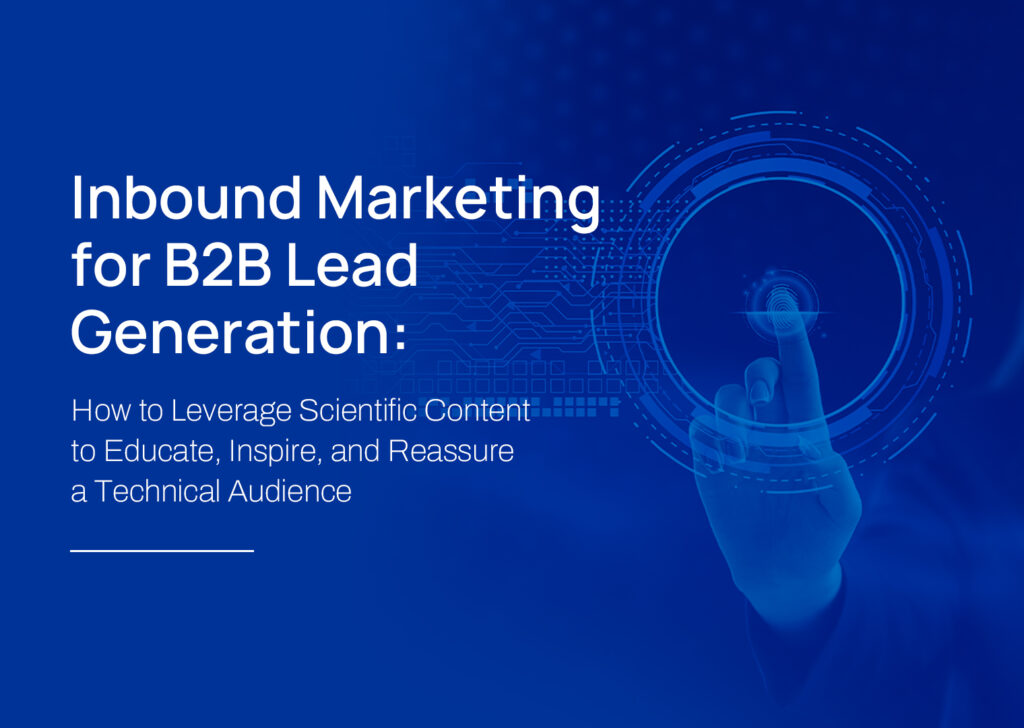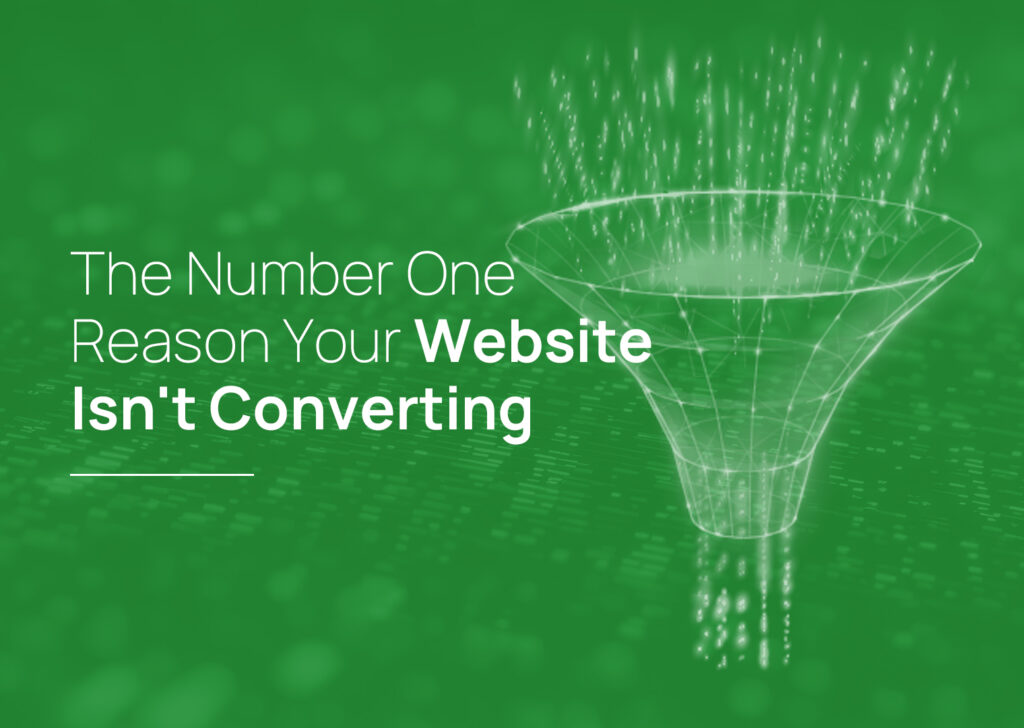Google Analytics is the gold standard when it comes to free tools to get the job done.
There is nothing more powerful to a marketing professional than Google Analytics (GA). Having the ability to make data-driven decisions to improve conversion rates, bounces rates, click-thru rates…etc. Google Analytics is the gold standard of free tools to get the job done with lead generation.
Google Analytics provides:
- A complete picture of your website traffic even in real-time
- The ability to harness Google’s machine learning capabilities to make data-driven decisions
- The option to connect to many of the most popular tools in the Google suite including Google Ads, Data Studio, and Optimize
- Reporting and sharing are made easy with sharable reports and an easy-to-use interface
GA enables tracking by generating and implementing a tracking tag on your website which is referred to as a property. Once this tag is installed in the HTML (or Google Tag Manager), Google Analytics can then record traffic data.
If you already have a Google Analytics instance, add users by following the steps below. If you do not already have an account, let us know and we will create one for you.
For more information and training check out the Google Skillshop.
Adding users to your account
In most cases, if you have logged in before Google Analytics (GA) will recognize your IP address.
1. Click the link to log into Analytics
You should see a dashboard that looks like the image below:
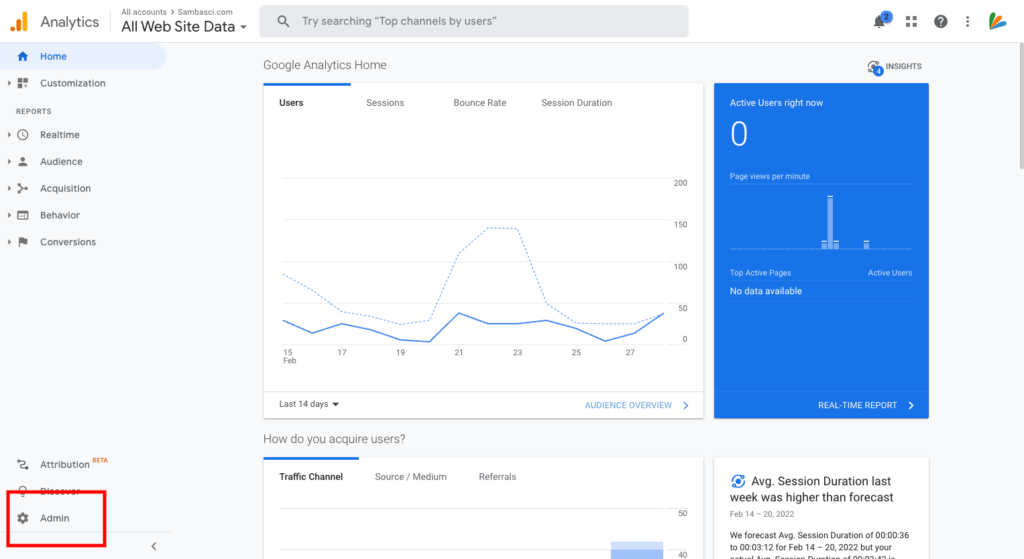
2. Once you get the dashboard you will see a cog labeled ‘Admin’ in the menu on the bottom left of your screen. Click that icon to open up your settings.
3. Once you are in the ‘Admin’ panel, look for the users in the “Account Access Management”
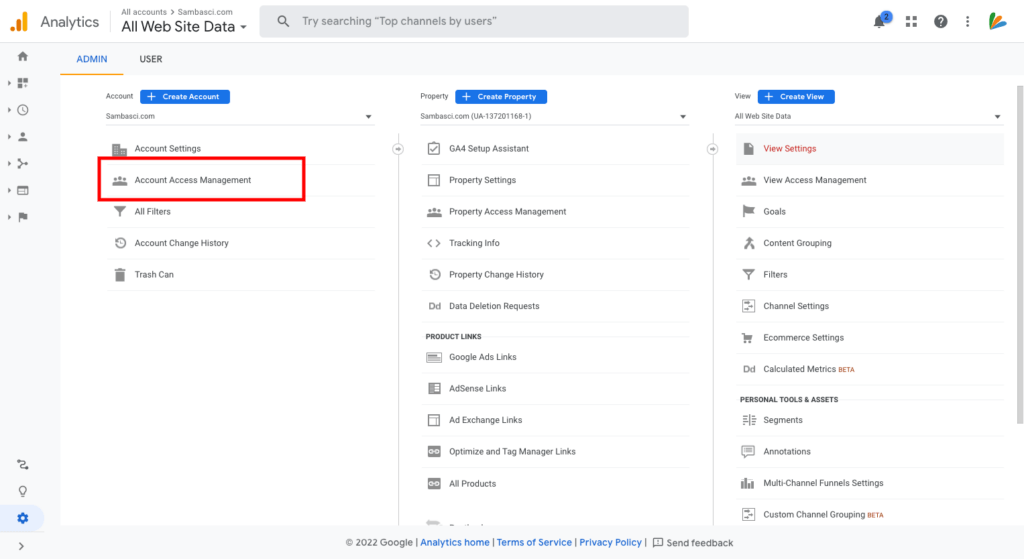
4. Once you are in the “Account Access Management” you can create your new account by clicking the blue “+” button at the top right.
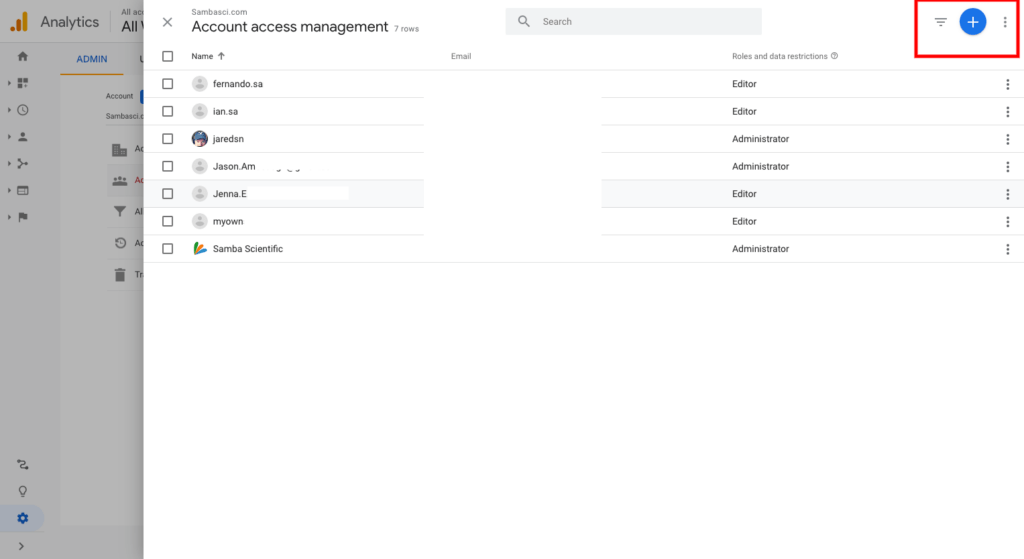
5. Once you are on the Add User’s pop-up you can drop your user’s email address and determine what their role is in Google Analytics, and click Add
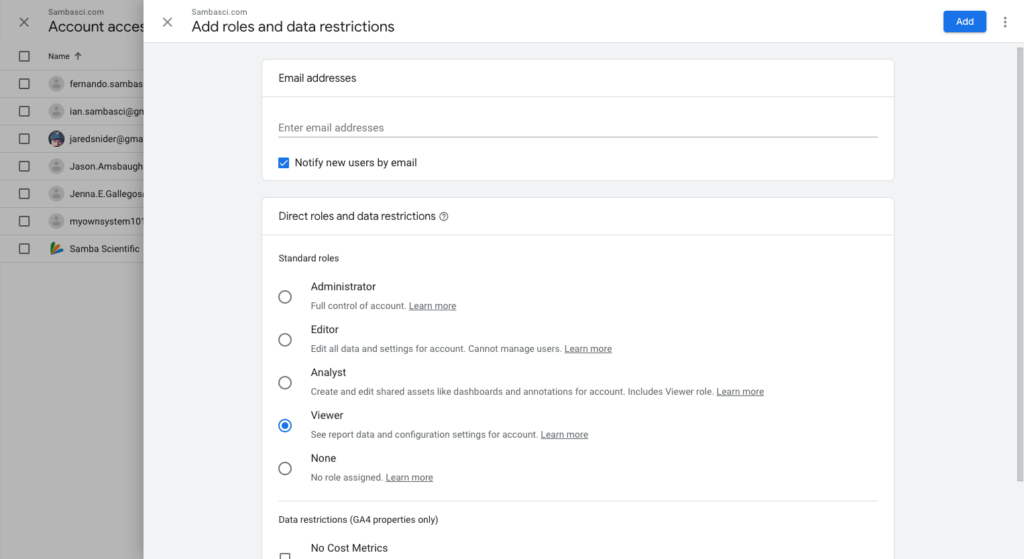
Note: If you are adding Samba Scientific to your GA account, we ask that you list us as an Administrator. This allows us to work without having to bug you constantly.
Pro Tip: Use a Gmail account when possible, the setup is much easier.
Once you have this set, Google Ads will send an automated email to the new user.
7. Sit back. Relax. Let Samba Scientific take the hassle of Google Analytics off your to-do list.