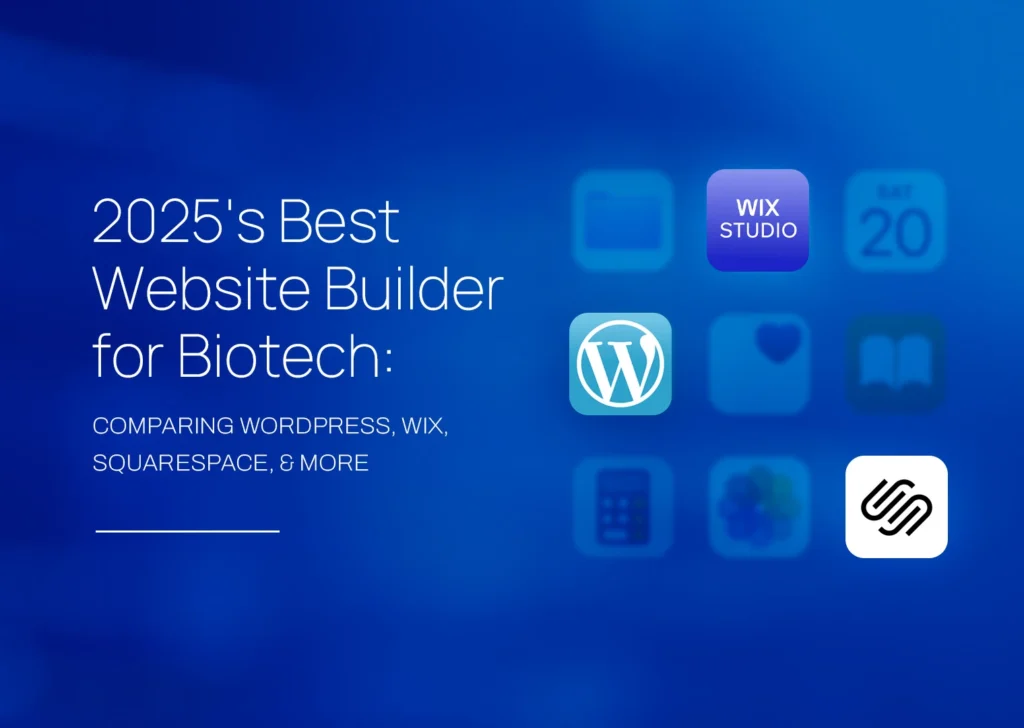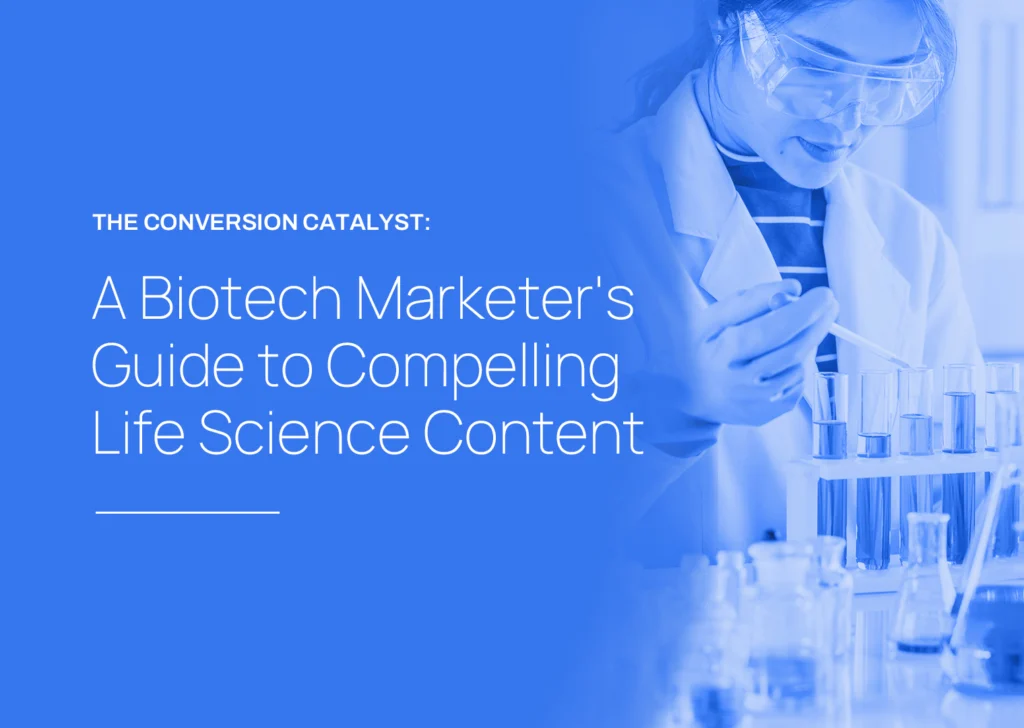Highlights
- Conversion Tracking Essentials: Understand the importance of tracking conversions in Google Ads to measure campaign effectiveness, optimize budget allocation, and gain insights into customer behavior.
- Setting Up Conversions: Follow a step-by-step guide to create conversion actions in your Google Ads account, covering various conversion types and settings.
- Installation Methods: Explore two primary methods for installing the conversion tracking tag: directly adding the Google Ads tag to your website or integrating it through Google Analytics.
- Data-Driven Optimization: Learn how to leverage conversion data to refine your targeting, adjust bids, improve ad copy, and ultimately enhance your campaign performance.
In the ever-evolving landscape of digital marketing, understanding the effectiveness of your advertising efforts is crucial. Google Ads offers a valuable tool for measuring success: conversion tracking. By monitoring conversions, you gain insights into which campaigns, ad groups, and keywords are driving the desired actions, allowing you to optimize your strategy and maximize your return on investment (ROI).
Why is it Important to Track Google Ads Conversions?
Conversion tracking goes beyond simply counting clicks; it delves into the actions users take after interacting with your ads. Whether it’s filling out a contact form, making a purchase, or downloading a white paper, conversions represent valuable interactions that contribute to your business goals. By tracking these actions, you gain a deeper understanding of your campaign’s performance and can make data-driven decisions to improve results.
Here’s why Google Ads conversion tracking is essential for a successful campaign:
- Measure Effectiveness: Quantify the success of your campaigns by tracking the number of conversions generated.
- Optimize Budget Allocation: Identify high-performing campaigns and allocate your budget accordingly, ensuring you invest in strategies that deliver results.
- Identify Valuable Customers: Understand the demographics and characteristics of users who convert, allowing you to refine your targeting and reach more qualified leads.
- Calculate ROI: Determine the return on your ad spend by comparing the cost of your campaigns to the revenue generated from conversions.
- Improve Ad Copy and Targeting: Analyze conversion data to identify trends and patterns, enabling you to refine your ad copy, landing pages, and targeting for better results.
- Long-Term Growth: By continuously monitoring and optimizing your campaigns based on conversion data, you set the stage for sustainable growth and success.
Without conversion tracking, you’re essentially navigating in the dark, relying on guesswork rather than concrete data. This can lead to wasted ad spend, missed opportunities, and a lack of clarity on what truly drives results.
![]()
Setting Up Google Ads Conversion Tracking: A Step-by-Step Guide
Ready to implement conversion tracking and optimize your ads? Follow these steps to configure your Google Ads account and start measuring your campaign’s effectiveness:
Step 1: Create a Conversion Action
- Log in to your Google Ads account.
- Click on the “Tools & Settings” button, usually represented by a wrench icon.
- Select “Conversions” from the menu.
- Click the “+ New conversion action” button.
- Choose the source of your conversions:
- Website: Track actions on your website, such as form submissions, purchases, or page views.
- App: Track actions within your mobile app, such as in-app purchases or registrations.
- Phone calls: Track calls directly from your ads or your website.
- Import: Import conversions from other systems, such as your CRM or analytics platform.
- Name your conversion action and provide a clear description.
- Select a category that best reflects the type of conversion you’re tracking (e.g., Purchase, Lead, Download).
- Set a value for each conversion to measure the impact on your business. You can assign the same value to all conversions or use different values based on specific criteria.
- Choose a counting method:
- Every: Count every conversion after an ad interaction, suitable for leads or sign-ups.
- One: Count only one conversion per ad interaction, suitable for purchases or other unique events.
- Set up a conversion window: This determines how long after an ad interaction a conversion is attributed to that interaction. The timeframe can range from 1 day to 90 days, depending on your business and sales cycle.
- Include specific URLs in the conversion path (optional): This helps track user journeys that involve multiple steps before reaching the final conversion page, such as a shopping cart or checkout process.
- Click “Create and continue” to finalize the conversion action.
Step 2: Install the Conversion Tracking Tag
![]()
Once you’ve created the conversion action, you need to install the tracking tag on your website or app. Google Ads offers two primary methods:
Method 1: Install the Google Ads Tag Directly
- After creating the conversion action, choose the “Install the tag yourself” option.
- You’ll be presented with two code snippets:
- Global site tag: This code snippet needs to be placed on every page of your website, ideally within the <head> section.
- Event snippet: This code snippet needs to be placed on the specific page where the conversion occurs, such as the “Thank You” page after a purchase or form submission. It should be placed within the <head> section or right after the global site tag.
- Copy and paste the code snippets into the appropriate locations on your website.
- Save and publish the changes to your website.
Method 2: Use Google Tag Manager
Google Tag Manager (GTM) offers a more streamlined approach to managing and deploying tracking tags on your website. If you’re already using GTM, follow these steps:
- In Google Ads, after creating the conversion action, choose the “Use Google Tag Manager” option.
- You’ll be provided with a Conversion ID and Conversion Label.
- Open your Google Tag Manager account.
- Create a new “Google Ads Conversion Tracking” tag.
- Enter the Conversion ID and Conversion Label from Google Ads.
- Configure the tag to trigger on the appropriate page or event, such as a form submission or purchase confirmation.
- Save and publish the changes in GTM.
Step 3: Verify Conversion Tracking
After installing the conversion tracking tag, it’s crucial to ensure it’s working correctly. This step should never be overlooked. Here are a few methods:
- Import conversions from Google Analytics: If you’ve linked your Google Analytics and Google Ads accounts, you can import goals and Ecommerce transactions as conversions in Google Ads. This helps ensure data consistency and simplifies tracking.
- Use the “Tag Assistant” Chrome extension: This free tool from Google helps you verify that your Google Ads tags are implemented correctly. It provides real-time feedback and troubleshooting tips.
- Test your conversion action manually: Simulate a conversion on your website or app (e.g., fill out a form, complete a purchase) and check if it’s registered in your Google Ads account.
Step 4: Optimize Your Campaigns Based on Conversion Data
Once you’ve confirmed that conversion tracking is functioning properly, you can start analyzing the data to optimize your campaigns. Here are some ways to leverage conversion insights:
- Identify High-Performing Keywords and Campaigns: Analyze which keywords and campaigns are driving the most conversions and allocate your budget accordingly.
- Refine Targeting: Analyze the demographics and characteristics of users who convert to refine your targeting parameters and reach a more qualified audience.
- Adjust Bids: Increase bids on high-performing keywords and campaigns to maximize their visibility and conversion potential.
- Improve Ad Copy and Landing Pages: Analyze conversion data to identify areas for improvement in your ad copy and landing pages, ensuring they effectively resonate with your target audience and drive desired actions.
- Test Different Variations: Continuously A/B test different ad variations, landing page designs, and targeting options to identify the most effective combinations for driving conversions.
Conclusion
Tracking conversions is an indispensable aspect of any successful Google Ads campaign. By understanding how users interact with your ads and what drives them to convert, you can make informed decisions to optimize your strategy, maximize ROI, and achieve your business objectives.
With the insights gained from conversion tracking, you’ll be well-equipped to navigate the dynamic world of online advertising and ensure your campaigns deliver tangible results. Remember, continuous monitoring, analysis, and optimization are key to unlocking the full potential of your Google Ads efforts and driving sustainable growth for your business.
Need more help? Learn how Samba Scientific can help you design optimized campaigns that drive leads. Connect with us today.
Resources:
Google Ads